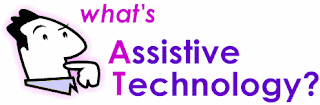- Vision for what the tool does
- Deciding what the student needs most
- Barriers (learning abilities vs. disabilities)
- Assistive technology vs. instructional technology
- It was noted that if the technology is assistive, a plan must be put into place
- Entire class usage vs. individual usage
Recognition
|
Strategic
|
Affective
|
The what…
(objects)
|
The how…
(action)
|
The why…
(significance)
|
·
Provide multiple examples
|
·
Provide flexible models of skilled
performance
|
·
Offer choices of content and tools
|
·
Highlight critical features
|
·
Provide opportunities to practice with
supports
|
·
Offer adjustable levels of challenge
|
·
Provide multiple media formats
|
·
Provide ongoing, relevant feedback
|
·
Offer choices of rewards
|
·
Support background context
|
·
Offer flexible opportunities for
demonstrating skill
|
·
Offer choices of learning context
|
·
Examples:
kurzweil, smartboard, little bird tales, bookshare, diigo, voice thread, iPad
apps, youtube, vimeo, text-to-speech
|
·
Examples:
kurzweil, popplet, prezi, edmodo, stixy, inspiration map/templates, recorded
response, digital sound and pictures, self-monitoring tools
|
·
Examples:
edmodo surveys, smartboard, non-linear slides, graphic organizers, live scribe
pen, microsoft word, proloque 2go, interactive quizzes
|
There are many different ways to organize and assess tools when planning in technology, but this method allows for the teacher to focus on the specific needs of the individual. I liked this format of organizing because it emphasizes that the number one priority is always the student, and the student should be provided with instructional or assistive technology that caters to his or her needs, not the other way around. In addition, I agree with the idea of intentional implementation, which is to include technology in the plan rather than simply making it an add-on. Even though there is the challenge of not always knowing how it will work for a student, it forces the teacher to create a plan for the student(s). Beginning with the student's goal in mind, leading to figuring out how this goal will be accomplished, and eventually ending with a choice of technology, based on the previously created list.
Another noteworthy topic that was discussed in class was, if a student was constantly provided with choice, will that student always choose the "easier" choice. As a class it was decided that to prevent this issue from occurring, a teacher can present options that promote equal learning opportunities. This issue made me realize that if a child is constantly choosing the same device, or similar devices, the teacher should take it upon his or herself to find out why the student is avoiding other educational materials. This avoidance may be due to fear of not knowing how to work a tool or how to complete a specific task.